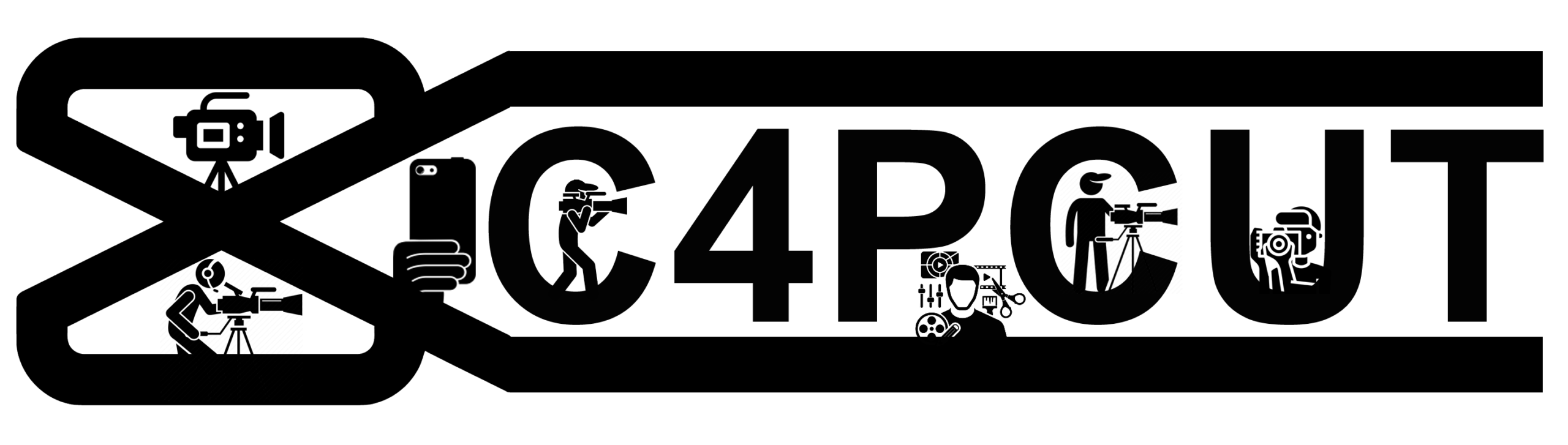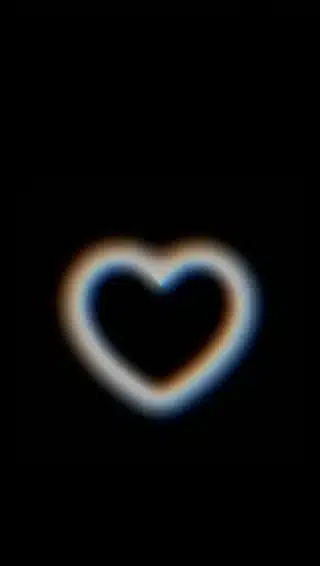Free all-in-one video editor for everyone to create anything anywhere.
CapCut stands out as a popular and user-friendly video editing app, renowned for its capability to effortlessly facilitate the creation of impressive video content. Among its standout features is the utilization of templates—pre-made video editing projects that empower users to customize their videos according to their preferences. In this blog post, we will delve into creating CapCut templates, offering insights into how users can develop personalized templates that serve as efficient foundations for future video editing endeavors. By understanding the steps to create and utilize templates effectively, users can harness the power of CapCut to produce stunning and cohesive video content consistently. With templates, the video editing process becomes more streamlined, allowing creators to focus on their unique content while maintaining a professional and visually appealing style across various projects.

Understanding CapCut Templates
- Definition and Purpose: CapCut templates serve as pre-designed frameworks that simplify video editing. These templates encompass a variety of elements, including text, effects, and transitions, providing a foundation for users to build upon.
- Advantages of Using Templates in CapCut: Utilizing templates in CapCut offers several advantages, such as consistency in branding, efficient editing workflows, and the ability to create professional-looking videos without extensive editing knowledge.
Step-by-Step Guide: Creating CapCut Templates
Step 1: Choose a Project
- Types of Projects Suitable for Templates: When selecting a project for a template, consider frequently used elements like intros or outros. Choosing a versatile project ensures its relevance across various video types.
- Considerations When Selecting a Project: Take into account the intended use of your template. Will it be for personal vlogs, business promotions, or educational content? Tailor your project choice accordingly.
Step 2: Edit Your Project
- Adding Text, Effects, and Transitions: Enhance your template by incorporating engaging text, effects, and seamless transitions. These elements contribute to the visual appeal of your template.
- Removing Project-Specific Elements: Ensure the template’s versatility by eliminating any project-specific elements, such as footage or audio that may not be applicable to future projects.
Step 3: Save Your Project as a Template
- Accessing the Export Button: Navigate to the bottom of the screen and tap the Export button to initiate the template-saving process.
- Naming the Template and Selecting a Cover Image: Personalize your template by assigning a meaningful name and selecting an eye-catching cover image representing its content.
Step 4: Use Your Template
- Starting a New Project in CapCut: Initiate a new project in CapCut, then navigate to the Templates button at the bottom of the screen.
- Accessing and Customizing Saved Templates: Browse through your saved templates and select the one that suits your current project. Customize it with your footage and text to create a unique and polished video.
Benefits of Using CapCut Templates
- Time-Saving Advantages: Creating templates streamlines the editing process, saving valuable time by eliminating the need to start from scratch for each video.
- Ensuring Consistent Video Content: Templates contribute to brand consistency by providing a uniform look and feel across all your videos, reinforcing your visual identity.
- Focusing on High-Quality Content Creation: By simplifying the editing process with templates, creators can allocate more time and energy to crafting high-quality content, free from the intricacies of detailed video editing.
Creating CapCut templates is a game-changer for content creators. This guide has walked you through the step-by-step process, emphasizing the advantages of incorporating templates into your video editing workflow. By doing so, you can focus on what matters most—producing outstanding video content.
FAQs
- Can I edit templates after saving them? Yes, CapCut allows you to edit and customize saved templates to suit the requirements of each new project.
- Are templates available for all types of projects? CapCut offers flexibility, allowing users to create templates for various projects, from intros to more complex video structures.
- Can I share my templates with other CapCut users? Currently, CapCut doesn’t support direct sharing of templates. However, you can share your editing techniques or export projects for others to use as templates.
- Do templates affect video quality? No, using templates in CapCut does not compromise video quality. Templates are a time-saving tool that helps maintain consistency in editing.
- Is CapCut suitable for beginners in video editing? Yes, CapCut’s user-friendly interface and template features make it an excellent choice for beginners and experienced video editors.